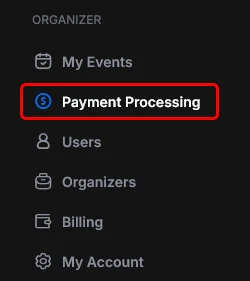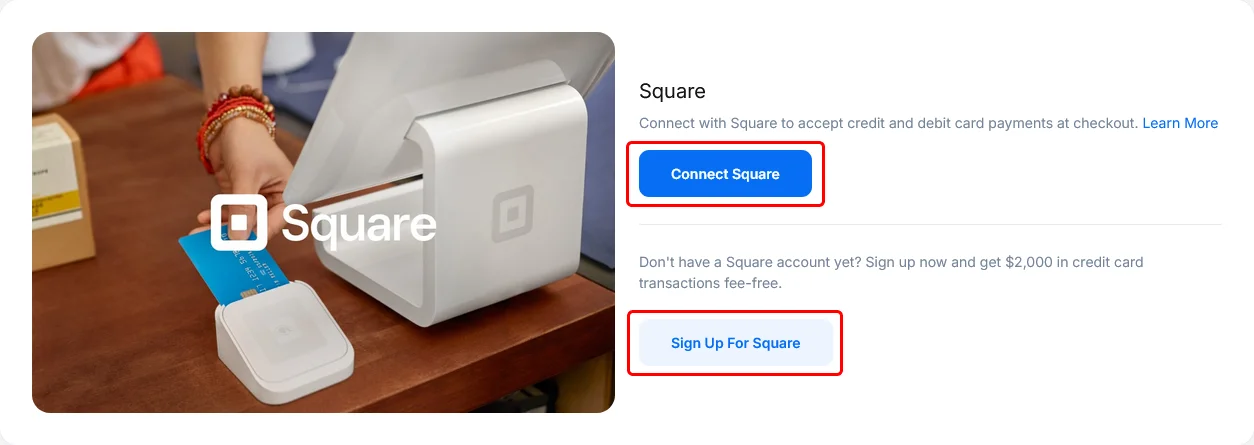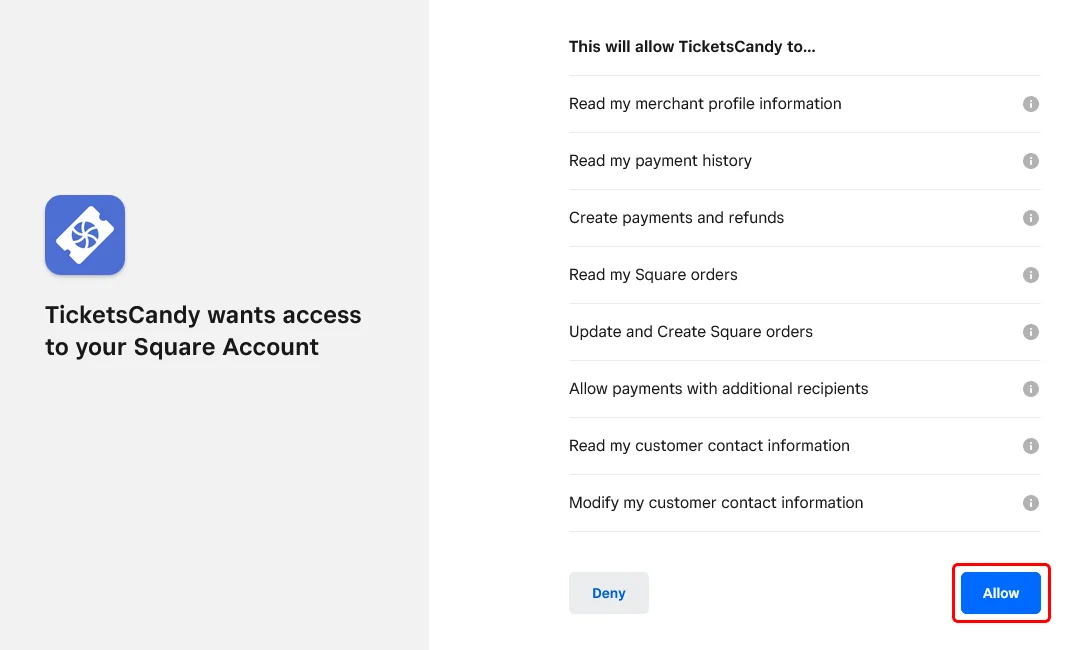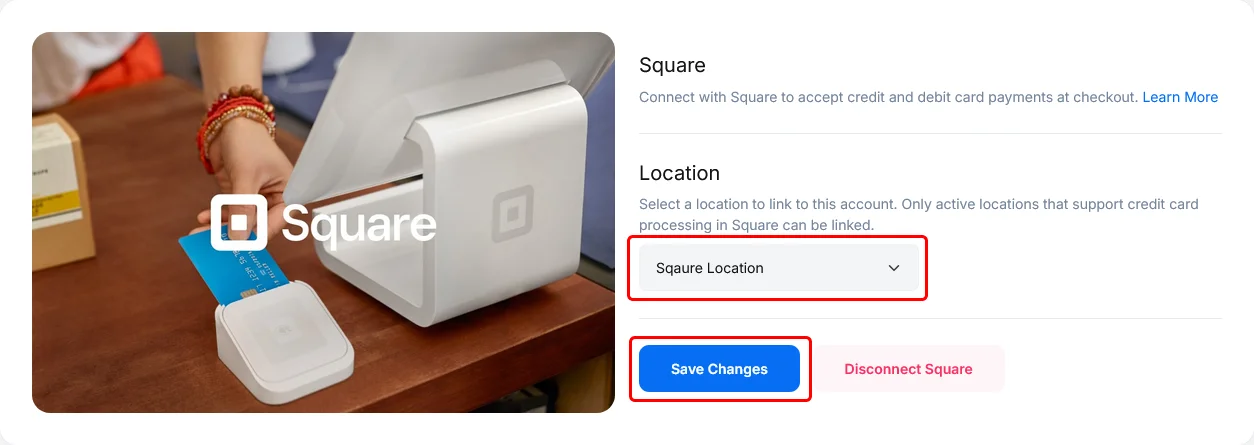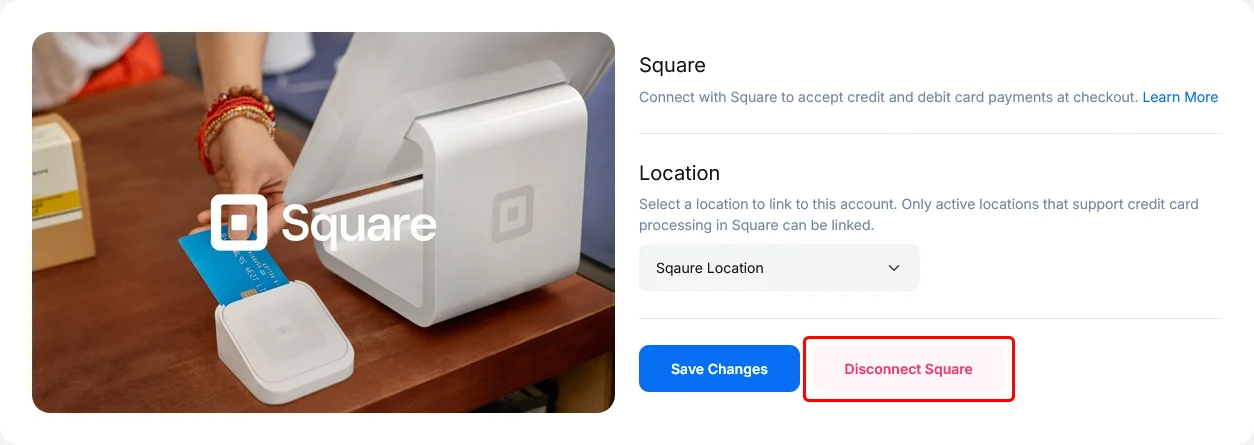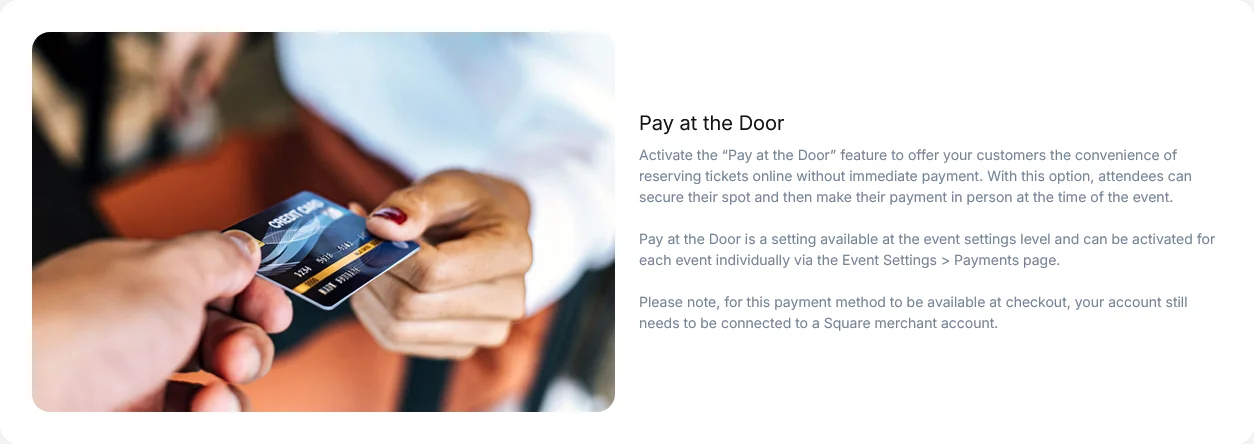Merchant Provider #
TicketsCandy is a proud partner of Square, a secure credit card processing company. They are our exclusive merchant services provider because they have no hidden fees, make fast payments, and are a well-known and trusted company.
What Is a Merchant Services Provider?
A merchant services provider provides businesses with the tools and requirements necessary to process debit cards, credit cards, NFC-enabled mobile wallets, and other forms of electronic payments. Without them, your event will not be able to process payments; and therefore, will be unable to make sales.
The merchant services provider’s job is to protect credit card details by encrypting sensitive information to ensure all information is passed securely between the customer and the business. They manage the initial sale, authorization, validation of the card, and any refunds or chargebacks.
Processing Fees #
Every merchant provider charges a small transaction fee for processing card payments. To make your selling experience hassle-free and to eliminate any worries about the processing fees, we automatically pass them to your customers during the checkout process. This way, we ensure you are getting 100% of your revenue.
How To Connect to Square #
1. On your Organizer Panel, select Payment Processing from the Organizer Panel. This tab is where you can view and manage your payment settings.
2. Click the blue button that says, “Connect Square” if you currently have a Square account. If you do not, click the button that says “Sign up For Square” and see the next section for further instructions.
3. Once you select “Connect Square” you will be brought to a sign-in page. Input your Square email and password.
4. Once signed in, you will be brought to a page that says, “TicketsCandy wants to access your Square account.” Click the “Allow” button in the bottom right corner.
5. Finally, select your location from the dropdown menu and click “Save.”
Disconnect Square #
When Square is connected to your TicketsCandy account, you can click the button that say “Disconnect Square” if you wish to disconnect your Square account for any reason. It may take a few minutes for the account to fully disconnect. Once disconnected, you can reconnect or add a new Square account by following the instructions above.
Pay At The Door #
In your Payments tab, beneath the Square section is a Pay At The Door section. This section is to remind you that attendees can secure their spot and then make their payment in person at the time of the event.
Pay at the Door is a setting available at the event settings level and can be activated for each event individually via the Event Settings > Payments page.