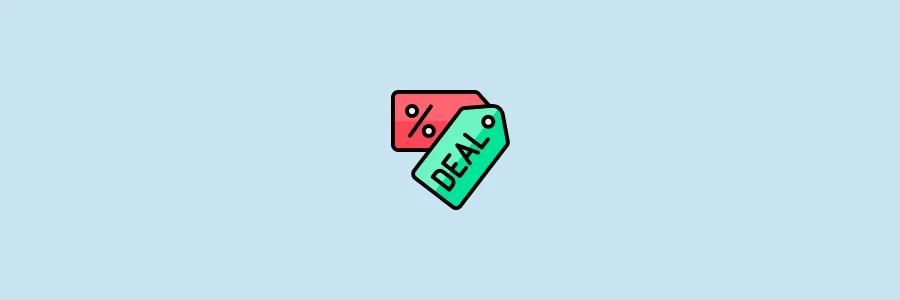
The Discount Codes app allows event organizers to create custom discount codes (coupons) that customers can apply at checkout for exclusive savings. These codes can be tailored with percentage-based or fixed-amount discounts, usage limits, and expiration dates, helping you align promotions with your marketing strategy.
This is a premium app that requires an active monthly subscription to use. Subscribing helps support our work and keeps TicketsCandy’s organizer fee the lowest in the world.
How to Enable Discount Codes #
Discount Codes are available as an app in the App Marketplace. To enable it:
- Go to Add More Tools in the navigation menu of your Event Dashboard.
- Find the Discount Codes app in the App Marketplace and enable it.
Once enabled, the Discount Codes feature will be added to your dashboard for easy access.
Creating Coupons #
After enabling the app, you can create new coupons by following these steps:
- Go to the Discount Codes app.
- Click Create Coupon to open the coupon creation page.
- Configure your coupon settings.
Coupon Details #
- Coupon Code – Manually enter a custom code or click Generate to create a random code.
- Description – Provide a brief explanation of the coupon’s purpose (optional).
Discount Options #
The Discount Options section determines how the coupon applies to customer purchases:
- Total Amount – Deducts a fixed currency amount from the total purchase price.
- Total Percentage – Deducts a percentage from the total purchase price.
- Item Amount – Applies a fixed currency discount to selected items only (each applicable item receives the discount individually).
- Item Percentage – Applies a percentage discount to selected items only (each applicable item receives the discount individually).
Usage Restrictions #
The Usage Restrictions settings let you control which tickets or items the coupon can be applied to.
Include Tickets
- When Total Amount or Total Percentage is selected – At least one of the selected items must be in the cart for the coupon to work. If no items are selected, the coupon can be applied to any items.
- When Item Amount or Item Percentage is selected – The coupon applies only to the selected items, per item. If no items are selected, the coupon applies to all items.
Exclude Tickets
- When Total Amount or Total Percentage is selected – If any of the selected items are in the cart, the coupon cannot be applied. If no items are selected, there are no exclusion rules.
- When Item Amount or Item Percentage is selected – The coupon will not apply to the selected items. If no items are selected, there are no exclusion rules.
Note: Coupons do not apply to products, only to tickets.
Additional Settings #
- Minimum Spend – The minimum subtotal amount a customer must spend to use the coupon.
- Maximum Spend – The maximum order subtotal that still qualifies for the coupon.
- Minimum Quantity of Tickets – The minimum number of tickets a customer must purchase to apply the coupon.
- Maximum Quantity of Tickets – The maximum number of tickets eligible for the coupon.
- Expiration Date – The last day the coupon can be used.
- Usage Limit Per Coupon – The total number of times the coupon can be redeemed.
- Individual Use Only – Prevents customers from using this coupon in combination with other coupons.
Coupon List #
Once created, coupons appear in a Coupon List on the Discount Codes page. This list provides a quick overview of all available coupons.
- Checkbox – Select multiple items to enable bulk deletion.
- Code – The unique coupon code.
- Description – Any descriptive text associated with the coupon.
- Coupon Amount – The discount value (percentage or fixed amount).
- Expiry Date – The last valid date for using the coupon.
- Usage Limit – Displays how many times the coupon has been used versus the total allowed uses.
- Actions Button – Edit or delete the coupon.
At the top-left of the coupon list, there is a search bar to find coupons by their code. On the top-right, you will find:
- More Options – Allows you to bulk generate, import, and export coupons.
- Create Coupon – A button to add a new discount code.
Bulk Generate Coupons #
To create multiple coupons at once:
- Click More Options and select Bulk Generate.
- On the new page, enter the number of coupons to generate.
- The system will automatically create unique coupon codes for each one.
- Fill in the additional coupon settings—these will apply to all generated coupons in this batch.
Importing Coupons #
To import coupons from an external file:
- Click More Options and select Import Coupons.
- Upload a CSV file containing the coupon codes.
- Configure additional coupon settings (these will apply to all imported coupons).
- Click Import Coupons to add the coupons to your event.
Tip: You can download a sample CSV file to ensure correct formatting before importing.
Exporting Coupons #
To export existing coupons and their data:
- Click More Options and select Export Coupons.
- The system will generate a CSV file containing details of all active discount codes.



